How to use the Audio Conference Service
If your institution is not signed up to the Audio Conference Service, and you wish to create conference call, you can still use your desk phone to join calls (up to 6 participants), see the instruction on How to join calls using your Cisco handset .
Please refer to the information on Audio Conferencing for costs and further details on the Audio Conferece Service.
The audio conference service provides a multi-party dial-in conference service, similar in nature to BT Meet-Me, to which an institution can sign up to, please see further details and costs.
Who can use the service?
Once an institution has been enabled to use the service, the local Telephone Liaison Officer will be able to grant access to the service for others to book and manage their own conferences.
How to dial into the audio conference service
- Internal callers dial extension 61376 enter the meeting PIN to join the conference
- External callers dial 01223 761376 and enter the meeting PIN to join the conference.
- International callers dial +44 1223 761376 and enter the meeting PIN to join the conference.
How to book and manage an audio conference
- Navigate to https://my.phone.cam.ac.uk/
- Select the Phone & Conference tab
- Select the Conference Calls tab
- If you are enabled for the service, you will see the Audio Conference Bookings table
- If this is your first time using the service you may wish to enter your email address into the Settings, notifications about your conference bookings will then be emailed to you.
- Enter the details of the conference (type, time, duration, number of participants etc)
- Once you have entered the conference details, click on Book
- The conference will be created and the Chair and Participants PINs will displayed.
Once the conference has completed, the organiser can use my.Phone to download the recording (if selected) and see the call logs of all the participants. This information is kept for 30 days after the end of the conference.
Which 'Type' should I select
- ‘On Demand’ - have no set start time or duration and capacity is not guaranteed.
- ‘Pre-Booked’- have a set start time and duration and capacity is reserved.
The conference service provides two types of audio conferences: On-Demand and Pre-Booked. Both types of conference have a limit to the number of callers in the conference. This limit is currently 20. There is also a limit on the total amount of calls the conference system can handle.
On-Demand conferences, once booked, can be called into at any time. However, there is no guarantee that there will be enough resources on the system to support the maximum number of callers.
With Pre-Booked conferences you must specify a start date/time, duration and number of attendees for a conference. By doing this, the system will reserve capacity for your conference. Once a pre-booked conference has started, it is not currently possible to extend the conference. We are hoping to add this feature to the system in the future.
How to record an audio conference
When you create an audio conference you can select to record it. When selecting to record a conference, you should be aware of data protection and privacy issues. When you dial into a conference which is being recorded, the system plays you a message warning you of this. You must tell the participants what you intend to do with the recording.
Once the conference has completed, the organiser can use my.Phone to download the recording (if selected) and see the call logs of all the participants. This information is kept for 30 days after the end of the conference.
Caller features keys
Chairperson feature keys
|
Mute |
*6 |
|
Lock Conference |
*7 |
|
Participant List |
*8 |
|
Close Conference |
## |
Participant feature keys
|
Mute |
*6 |