Extension Mobility is a service on the VoIP phone system which allows you to "login" to another phone, and for that phone to take on the personality of your usual desk phone. This allows you to make and receive calls as though you were at your normal desk.
To use extension mobility you need an extension mobility account. You can get this by contacting the Telecoms Helpdesk. Also, the phones you intend to login to, need to be enabled for extension mobility as well. All phones should have been enabled for extension mobility when they were first installed. However, we have found some phones that were not setup. You are advised to check that the phone you wish to login to is setup before assuming extension mobility works for you.
You can only use extension mobility on the Cisco VoIP handsets. You cannot use extension mobility with an analogue handset
When you are setup for extension mobility, you will be provided with a userid (which will be the same as your CRSid) and a PIN (a six digit passcode)
Loging in to Extension Mobility
On a 7911 phone
- Press the "applications" button. (The one that looks a bit like a globe, to the right of the large up/down rocker button)
- Select the "Services" option
On a 7821/7841 phone
- Press the "Applications" button. (The one that looks a bit like a star)
On a 7941/7961
- Press the "Services" button"
then, on all handsets
- From the list of services, select "Extension Mobility"
- You will then be asked for your userID and password. For your userID, enter your CRSid. When entering your userID, the buttons on the phone act like text-entry on a mobile phone. i.e. to enter the letter "C" you would press the "2" button three times. You can use the "<<" softkey to delete miss-typed letters.
- Use the up/down rocker switch to select the PIN: field
- Enter your PIN. Note, that this is just a number, so the phone buttons work just like a normal telephone key pad
- Once you've entered your userID and PIN, press the "Submit" softkey (along the bottom of the screen)
The phone should now say "Login Sucessfull", and the phone will then reboot. (It may take a second or two before the reboot starts). Once the phone has rebooted, it will then have your desk phone's number
There is NO automatic logout with extension mobility. You must manually logout. It is your responsibility to make sure you logout when you have finished using the phone. The call logging/billing system cannot tell if a call was made from your normal desk phone, or from a phone where you used Extension Mobility.
Logging Out of Extension Mobility
There is no automatic logout with Extension Mobility.
Follow the instructions above to get back to the Extension Mobility menu. It will ask you this time if you wish to logout. Select Yes, and the phone will reboot, and it will revert back to it's old phone number
Loss of PIN/Change PIN
If you forget your PIN, contact the Telecoms Helpdesk. They will issue you with a new PIN. We cannot tell you what your PIN is currently set to.
A user can change their PIN via My.Phone.